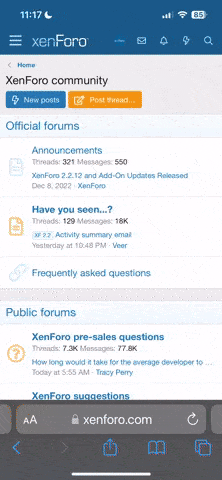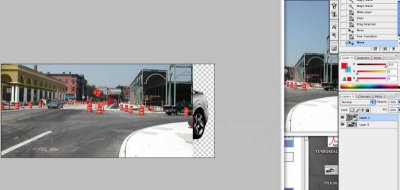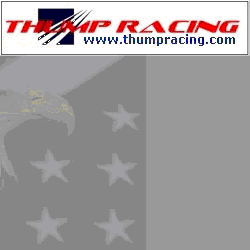06silverbullet
forum member
so i'm trying to get into using photoshop, i'm using a "portable version" for just doing some basic stuff not trying to get to crazy. plus i cant afford the full software package
anyways i can't figure out how to neatly remove say my car from a picture, i tried the lasso tool but it doesn't give it clean edges.
this is the best i could do, is there some other tool i can use to do a better job?

anyways i can't figure out how to neatly remove say my car from a picture, i tried the lasso tool but it doesn't give it clean edges.
this is the best i could do, is there some other tool i can use to do a better job?